
2 Ways to Recover Lost or Deleted Hard Drive Partitions on Windows
Methods to Recover Lost or Deleted Hard Drive: In this article, we will teach you two methods to recover a lost or deleted partition on your Windows hard drive. Losing an important hard drive partition can be disturbing and stressful. But do not panic. The good thing is that you can recover it and retrieve your files completely. There are basically two ways to achieve this: either manually or by using the service partition recovery software, Stellar Data Recovery Professional.
Method 1: How to Recover Lost or Deleted Hard Drive Partitions on Windows Manually
Check Disk Management:
Windows 10 has a Disk management feature that allows you to view and manage disk partitions. To check disk management, follow the steps below:
👉 Relocate to Canada Today!
Live, Study and Work in Canada. No Payment is Required! Hurry Now click here to Apply >> Immigrate to CanadaStep 1: right-click on “This PC” or “My Computer.”
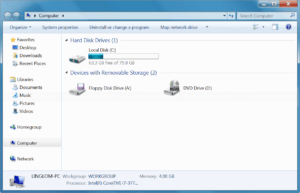
Step 2: Select “Manage.” Under “Storage,”
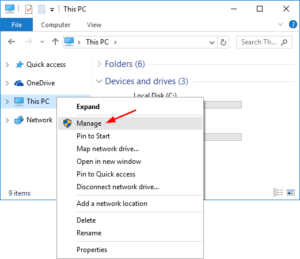
Read Also: 2 Proven Methods to Fix Blurry Pictures Easily [2023]
Step 3: Click on “Disk Management.”
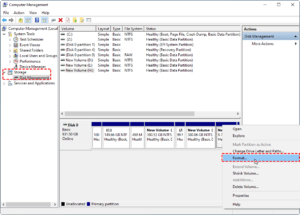
Step 4: Search for any unallocated spaces or partitions with no drive name assigned.https://infoguidenigeria.com/recover-lost-or-deleted-hard-drive-partitions
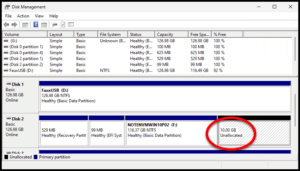
Step 5: Once you find the lost partition, simply assign a drive name to it,
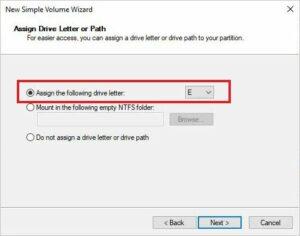
You are done! This will make it accessible again.
👉 Relocate to Canada Today!
Live, Study and Work in Canada. No Payment is Required! Hurry Now click here to Apply >> Immigrate to CanadaUse Command Prompt:
You can also use the Command Prompt to recover lost partitions on Windows 10. To do this, follow the steps below:
Step 1: Search for “Command Prompt” in the Start menu,
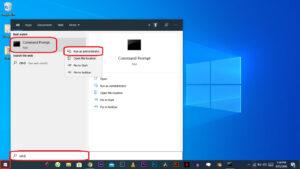
Read Also: 6 Methods on How to Buy Data on MTN Nigeria
Step 2: right-click and select “Run as administrator.”
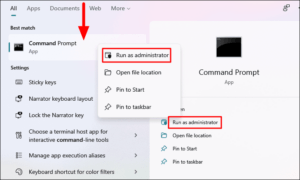
Step 3: Enter the command “chkdsk /f” and the drive name of the lost partition (for example, chkdsk /f D:).
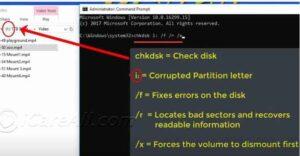
You are done: If you do this correctly, Windows will attempt to repair any errors on the disk and, subsequently, might help in recovering the partition.Dollar to Naira
Method 2: How to Recover Lost or Deleted Hard Drive Partitions on Windows Using Stellar Data Recovery Software
In our guide above, we showed you how to recover your lost or deleted hard drive partition manually, but oftentimes, this method does not work very well, especially if you are not a tech expert. The good thing is that there are other stress-free methods to do this using reliable data recovery software, such as Stellar Data Recovery Professional. Read on because I will explain how to use the software in the second method.
Read Also: Best Methods on How to Buy Data on 9Mobile Nigeria
Features of Stellar Data Recovery Professional:
Powerful Partition Recovery: The software uses advanced scanning algorithms to locate and restore deleted or lost partitions easily.JAMB Result
Comprehensive File Recovery: Stellar Data Recovery Professional can recover different types of files, such as documents, photos, videos, etc., from your recovered partitions.
Support for Multiple Storage Devices: This software can also recover data from SSDs, USB drives, SD cards, and other storage devices. So its not limited to hard drives only.
Safe and Secure: Don’t worry about your privacy, as Stellar Data Recovery Professional ensures that all your data remains safe during recovery. The software does not overwrite or damage existing data.NYSC Portal
Read Also: Different methods on how to check BVN Number
How to Use Stellar Data Recovery Professional:
Follow the steps below to recover your lost or deleted hard drive partitions on Windows using Stellar Data Recovery Software
Step 1: Download and install Stellar Professional Data Recovery Software on your Windows 10 computer.
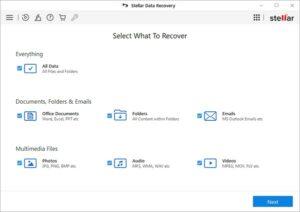
Step 2: Run the software and select the ‘Can’t Find Drive’. You can find this option under the Connected Drives section
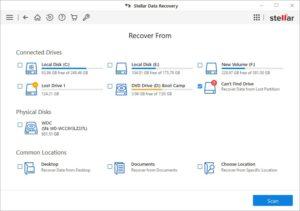
Step 3: Click on the Scan button and wait till the scanning process is completed
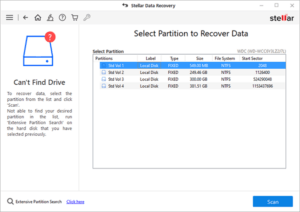
After scanning, the software will show you a list of all the drivers connected to the system on your screen.
Step 4: Choose the hard drive to identify the deleted partition, and click Search.Good Morning my love Messages
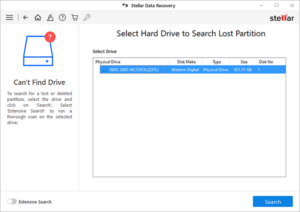
Step 5: Recover data – Start the software and select “Recover Data” from the main interface.
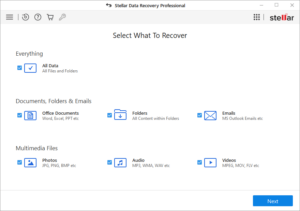
Step 6 Select the partition or drive where your lost data was located. Then click “Scan.”
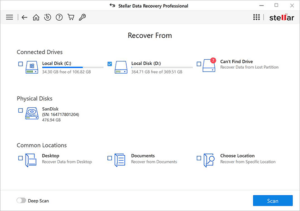
Step 7: Once the scanning process is complete, you will see the list of recoverable files. Simply select the ones you want to recover.Romantic Love Messages for her
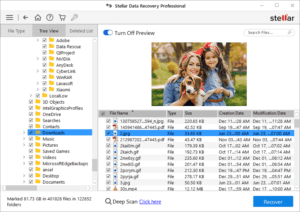
Step 8: Click the “Recover” button to save your files to a secure location in your computer.JAMB Portal
Read Also: Best Methods on How to Borrow Credit from Airtel Nigeria
You are done!
Technology has made life easy these days. You don’t have to worry so much if you lose your hard drive partition. In this article, I show you the methods to do that easily. You can do that manually or with the help of professional data recovery software like Stellar Data Recovery. Either way, you can get your lost drive partition or files back. I hope the article was very helpful to you. Thank you for reading.
Check JAMB Result
Check and Confirm: How much is Dollar to Naira




