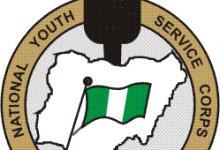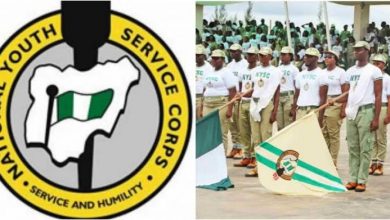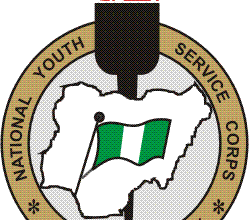How to Download and Install NYSC Biometric Client
Prospective Corps Members (PCM) who wish to apply for the NYSC registration/mobilization will be required to capture their biometric data on the NYSC portal.Information Guide Nigeria
Until recently, prospective corps members had to use the web browser, and biometric fingerprint scanner to capture their fingerprints, which had resulted in numerous complaints from the prospective corps members.NYSC Biometric Client
👉 Relocate to Canada Today!
Live, Study and Work in Canada. No Payment is Required! Hurry Now click here to Apply >> Immigrate to CanadaRead Also: How to do NYSC Biometric Registration
Most prospective corps members complain about the inability of the biometric fingerprint scanner to successfully capture their fingerprints, causing panic among prospective corps members. It was later identified that the problem was actually coming from the NYSC portal, hence the NYSC board sort to solve this lingering problem by introducing the biometric desktop client.How to Log in JAMB CAPS with Registration Number
The NYSC biometric client is quite similar to the biometric software used by the Joint Admissions and Matriculation Board (JAMB). The biometric client has proven to be successful and works like a charm. Prospective corps members can now capture their fingerprints without any form of error or complications while registering on the NYSC portal.How to Check Old JAMB Result
Are you looking to download and install the NYSC biometric client? Then you’ve landed at the right page. In today’s post, I’ll be showing you how to download and install the NYSC biometric client in simplified steps.Npower recruitment
Read Also: How to Get NYSC Exemption Letter
How to Download and Install the NYSC Biometric Client Online
To download and install the NYSC biometric client software on computer, follow the procedures below:
- Step 1: Visit the NYSC biometric client portal via Https://NYSC.org.ng/biometricclient/launch.htm
- Step 2: Download and install the pre-requisites biometric driver file below. Ensure you select the one suitable for your operating system.
- Step 3: Check between the “32-bit installation” and “64-bit installation” to select the best for your system
- Step 4: Click on the install icon to download the setup.exe file
- Step 5: Now run the downloaded file on your computer system and follow the installation guides to set it up
- Step 6: Reboot your computer system to complete the process.
- Step 7: After rebooting your system, you should see the biometric capture icon on your computer
- Step 8: Double click on the biometric capture icon to launch the software and continue your registration.JAMB Result
Read Also: How to Detect a Fake NYSC Certificate
How to Fix Common Errors when Installing the NYSC Biometric Client
Most people encounter errors when trying to install the NYSC biometric client software. Hence, I’ve outlined the best route to avoid such errors when installing the software.
👉 Relocate to Canada Today!
Live, Study and Work in Canada. No Payment is Required! Hurry Now click here to Apply >> Immigrate to Canada- Ensure that your internet connection is stable and working perfectly
- Do not use any special IP configuration when installing the software
- Make sure the pre-requisite software you downloaded is for your windows version (download either the 32 or 64-bit version depending on your computer)
- The best window software for the NYSC biometric client is Windows 7.WAEC result
Read Also: How to Check NYSC Senate List
How to Use the NYSC Biometric Client for Online Registration
If you have downloaded and installed the NYSC biometric client successfully, then it’s time to learn how to use it correctly. Follow the instructions below to use the biometric client for the NYSC online registration:
- To use the NYSC biometric client, you must first have an account on the NYSC registration portal using your email address.
- Now launch the NYSC biometric desktop client on your computer
- Enter your email address and registered password in the software login screen
- Click on “Login”
- Confirm the details showing on the software portal. The details must correspond to your details
- Connect your fingerprint scanner to your computer
- Now commence the biometric capture of your fingerprints starting with your two thumbs
- After capturing your fingerprints successfully, repeat the process once again for confirmation
- Save your captured fingerprints.
- After saving your fingerprints successfully, you’ll see the message “Congratulations your fingerprints have been captured”
- You can go back to the NYSC portal to continue your registration.JAMB Result
Check and Confirm: How much is Dollar to Naira today