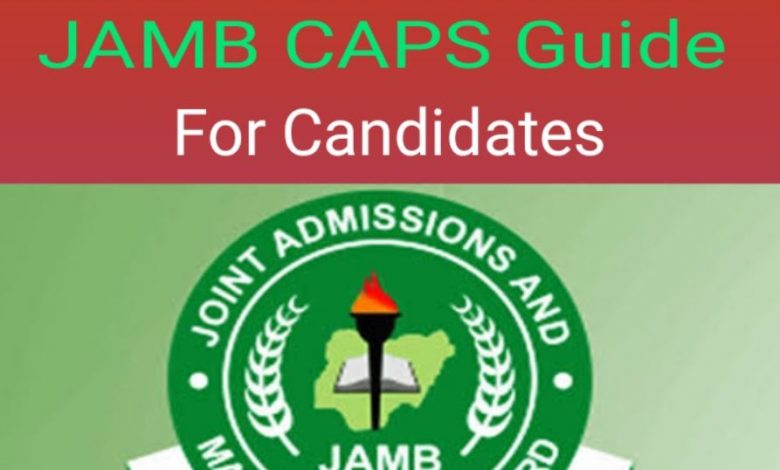
JAMB e-facility portal 2024 – check jamb portal – portal.jamb.gov.ng
JAMB e-facility portal 2024 – Learn how to create an account, how to signup for UTME/DE, how to print JAMB slip, how to check JAMB result, how to print jamb result, how to print jamb admission letter, how to correct JAMB data, how to change course/institution, check admission status. Retrieve jamb number).
Do you wish to sit for the upcoming Joint Admissions and Matriculation Board (JAMB) examination? Then you need to know how to know to use the JAMB e-facility portal. Do you know that you can register for the JAMB UTME examination directly from the JAMB e-facility portal? Not only that, you can also print your JAMB slip, JAMB result, JAMB admission letter, and even correct mistakes directly from the JAMB e-facility portal. Amazing right? Of course it is. Check jamb portal
👉 Relocate to Canada Today!
Live, Study and Work in Canada. No Payment is Required! Hurry Now click here to Apply >> Immigrate to CanadaThe JAMB e-facility portal is designed by the Joint Admissions and Matriculation Board to help ease the registration process for applicants and to help address applicants’ complaints without having to visit the JAMB office.
In today’s post, I’ll be showing you various operations you can carry out using the JAMB e-facility portal. Continue reading to see details.
- login to jamb portal using registration number
- www.jamb.org.ng portal 2024
- www.jamb.org.ng result
- check jamb portal
- jamb caps login
- jamb admission letter
- jamb news
- www.jamb.org.ng portal 2024
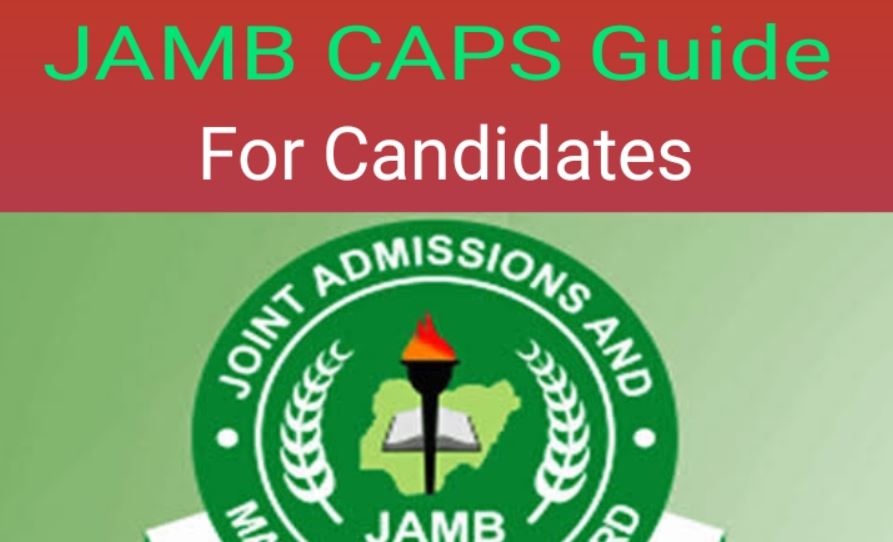
How to Create Account on JAMB E-facility Portal
To create an account on JAMB e-facility, follow the procedures below:
- Visit the JAMB official website here >>.https://www.jamb.gov.ng
- Click on the “E-facility” link
- Click on “Create e-facility account/login”
- Click on “Create an account”
- A form will be displayed on the screen, fill the form with your correct details (E.g. NIN number)
- You will be required to confirm your email address
- After filling the form, click on “verify email”
- An email from noreply@JAMB.gov.ng will be sent to you to confirm your email
- Open the email and click on “Continue your profile Creation” link
- Click on “Proceed to Login” to access your new JAMB profile
- You will receive a unique code which is your JAMB profile code.
See Also: NIN Profile Code for JAMB – How to Link NIN to JAMB
How to Print JAMB Slip Online
To print your JAMB slip, follow the procedures below:
- Go to the JAMB examination slip printing portal here >> https://portal.jamb.gov.ng/ExamSlipPrinting/PrintExaminationSlip
- Enter your JAMB registration number, email address or phone number into the required columns
- Click on “Print Examination Slip”
- Your JAMB slip will be displayed on the screen
- Click on the download or print icon below to print or download the JAMB slip.
See Also: How to link JAMB with NIN number easily
How to Check JAMB Result
To check your JAMB result, follow the procedures below:
👉 Relocate to Canada Today!
Live, Study and Work in Canada. No Payment is Required! Hurry Now click here to Apply >> Immigrate to Canada- Go to the Messaging App on your mobile phone
- Type the message “UTMERESULT” or “DERESULT” for UTME or DE Results respectively
- Send the message to 55019 or 66019
- After sending the message, you will receive a text message from JAMB containing your JAMB result.
Note: You will be charged N50 for the procedure. Also, you are to use the phone number linked to your JAMB profile to send the text message.
OR,
- Go to the JAMB UTME/DE result checker portal here >>.https://portal.jamb.gov.ng/eFacility_/CheckUTMEResults
- Enter your email address and phone number in the required columns
- Click on “Check my Results” on the portal
- Your JAMB result will be displayed on the screen for you.
See Also: How to Upload Result on JAMB Portal
How to Print JAMB Result Online
To print your JAMB result online, follow the procedures below:
- Go to the official JAMB portal here >>.https://portal.jamb.gov.ng/efacility/Login.
- Enter your email address and phone number into the required columns
- Click on “Print Result Slip” on the portal
- A new page will be displayed, click on “continue with payment”
- You will be required to make payment for the procedure, select your preferred payment method from the list displayed
- Make the required payment
- After making the payment, return to the portal and select your examination year
- Enter your JAMB registration number
- Click on submit
- Your JAMB original UTME/DE result will be displayed on the screen for printing.
How to Print JAMB Admission Letter
To print out your JAMB admission letter, follow the instructions below:
- Go to the JAMB e-facility portal here >>.https://portal.jamb.gov.ng/efacility/.
- Enter your email address and password to login
- Click on “Admission Letter” icon on the portal
- A transaction ID will be generated for you
- The transaction ID will be needed to make payment for the procedure. Check the transaction ID on the confirmation page
- Confirm the details on the confirmation page before proceeding with the payment
- After confirming the page, click on “Continue” to make payment
- Select your preferred method of payment
- Once payment is made, you will be re-directed to a new page
- Enter your JAMB registration number and Examination year
- Click on “Submit”
- Your JAMB admission letter will be displayed on the screen for printing.
Note: You are expected to a service fee of one thousand naira (N1,000) only for the procedure.
How to Correct JAMB Data
To correct data on JAMB Portal, follow the procedures below:
- Go to the JAMB website here >>.https://www.jamb.gov.ng
- Click on “e-facility” on the portal
- Enter your email address and password to login
- Click on “Post-Registration e-facility”
- Click on “Correction of data”
- Select the type of Correction you wish to make (E.g. name, date of birth, course/Institution)
- Enter your JAMB registration number and Examination year
- Click on “Search details”
- A transaction ID will be generated and displayed on the screen
- Confirm the details on the transaction ID before proceeding
- Click on continue
- Use the transaction ID to make the required payment
- After making the payment, re-enter your JAMB registration number and Examination year
- Your JAMB details will be displayed on the screen
- After making the required changes, an indemnity form will be generated for you
- Print the form and take it to your institution for validation.
How to Change Course/Institution
To change your JAMB Course/institution, follow the procedures below:
- Go to the JAMB portal here >>.https://portal.jamb.gov.ng/efacility/
- Enter your email address and password
- Click on Registration
- Click on “UTME Data Correction” or “DE Data Correction”
- Click on “Correction of course/institution”
- You will be required to make payment for the procedure. Click on “Pay now” to make payment
- Select your preferred method of payment and generate your transaction ID
- After making the payment, enter your JAMB registration number and Examination year into the space provided
- Now enter the new course/institution you wish to enter.
- Click on “Submit”
- Your change of course/Institution will then be processed by JAMB.
How to Check Admission Status
To check your JAMB admission status, follow the procedures below:
- Go to the JAMB portal here >>.https://portal.jamb.gov.ng/efacility./
- Login with your email address and password
- Click on “Check Admission Status” on the portal
- Enter your JAMB registration number
- Select your JAMB examination year
- Click on “Check Admission Status” to see your admission status.
How to Retrieve JAMB Number
To retrieve your JAMB registration number, follow the procedures below:
- Go to the JAMB portal here >>. https://portal.jamb.gov.ng/efacility./
- Click on “Retrieval Of Registration number” on the portal
- Enter your email address and password
- A form will be displayed on the screen, fill the form correctly
- Enter the scratch card pin and serial number into the required columns
- Click on “Submit”
- Your JAMB registration number will be displayed on the screen.





