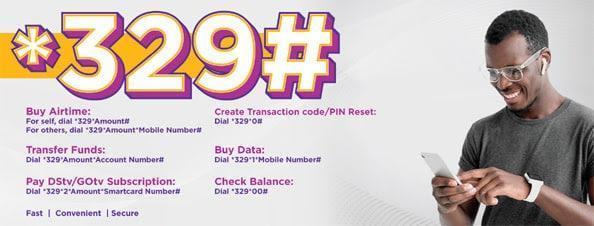
FCMB transfer code to Palmpay – How to transfer from FCMB to Palmpay
First City Monument Bank (FCMB) is a top-rated bank in Nigeria known for its innovative banking solutions. One of these solutions is the FCMB transfer code, which allows you to transfer funds quickly, conveniently, and securely from your FCMB account to other bank accounts in Nigeria, including Palmpay.
Palmpay is an e-wallet and payment platform in Nigeria that allows users to make payments, buy airtime, transfer funds, and perform other financial transactions. If you want to transfer funds from your FCMB account to your Palmpay account, you can do so using the FCMB transfer code.Information Guide Nigeria
👉 Relocate to Canada Today!
Live, Study and Work in Canada. No Payment is Required! Hurry Now click here to Apply >> Immigrate to CanadaHow to transfer funds from FCMB to Palmpay
Here’s how to transfer funds from FCMB to Palmpay using the FCMB transfer code:
Step 1: Dial *329# on your mobile phone.
Step 2: Follow the prompts and select “Transfer.”
Step 3: Select “Other Banks” and enter the bank code for Palmpay, which is “999”.
Read Also: FCMB transfer code to kuda – How to transfer from FCMB to kuda Bank
Step 4: Enter your Palmpay account number.FCMB transfer code to Palmpay
Step 5: Enter the amount you want to transfer.
Step 6: Confirm the transaction details and enter your transfer PIN.
👉 Relocate to Canada Today!
Live, Study and Work in Canada. No Payment is Required! Hurry Now click here to Apply >> Immigrate to CanadaStep 7: Wait for the transaction to be processed, and you’ll receive a confirmation message.
That’s it! The funds will be credited to your Palmpay account within minutes.
The FCMB transfer code to Palmpay is a secure and convenient way to transfer funds between accounts. However, it’s important to ensure that you enter the correct Palmpay account number to avoid sending the funds to the wrong account.20 Best Kitchen Utensils and Gadgets in Nigeria and their Prices
The FCMB transfer code is an innovative way to bank without stress. With just a few clicks, you can transfer funds to any bank account in Nigeria, including Palmpay. So, if you’re an FCMB customer and need to transfer funds to your Palmpay account, follow the steps above and make your transfer seamless.
Read Also: FCMB transfer customer care number – How to contact FCMB customer care
How to transfer from FCMB to Palmpay
Step 1: Download and Install the Palmpay app To transfer funds from your FCMB account to a Palmpay account, you will need to have the Palmpay app installed on your smartphone. You can download the Palmpay app from the Google Play Store or Apple App Store.8 Best Google Mobile Phones in Nigeria and their prices
Step 2: Log in to your FCMB Mobile Banking App Next, log in to your FCMB mobile banking app using your account number and password.
Step 3: Select the Transfer Option Once you have logged in to your FCMB mobile banking app, select the “Transfer” option.
Step 4: Choose the Transfer Type You will now need to choose the type of transfer you want to make. Select the “Other Banks” option.
Step 5: Enter Palmpay Account Details Next, enter the Palmpay account details, including the account number and name of the recipient.
Step 6: Enter the Transfer Amount Enter the amount you want to transfer from your FCMB account to the Palmpay account.NYSC Portal
Step 7: Confirm Transfer Details Review the transfer details to ensure they are correct. Once you are satisfied, confirm the transfer.
Step 8: Input your PIN or Password Enter your PIN or password to confirm the transfer.
Step 9: Wait for Confirmation Wait for confirmation that the transfer has been successful. You should receive a confirmation message on your FCMB mobile banking app.105 Good Morning My Love Messages
Transferring funds from your FCMB account to a Palmpay account is a simple and straightforward process that can be completed in just a few minutes. With the Palmpay app, you can easily manage your funds and make payments securely and conveniently.
Read Also: FCMB Transfer Code Not Working – Why is my FCMB USSD not working
How To Fund Palmpay Account By Bank Transfers
Step 1: Log in to your Bank’s Mobile Banking App First, log in to your bank’s mobile banking app using your account number and password.
Step 2: Select the Transfer Option Once you have logged in to your bank’s mobile banking app, select the “Transfer” option.200 Romantic Love Message For Her
Step 3: Choose Palmpay as the Recipient Bank Next, choose Palmpay as the recipient bank. To do this, select the “Other Banks” option and search for Palmpay in the list of banks.
Read Also: How to transfer from FCMB to Opay
Step 4: Enter Palmpay Account Details Next, enter your Palmpay account details, including your account number and name.
Step 5: Enter the Transfer Amount Enter the amount you want to transfer from your bank account to your Palmpay account.
Step 6: Confirm Transfer Details Review the transfer details to ensure they are correct. Once you are satisfied, confirm the transfer.
Step 7: Input your PIN or Password Enter your PIN or password to confirm the transfer.
Step 8: Wait for Confirmation Wait for confirmation that the transfer has been successful. You should receive a confirmation message on your bank’s mobile banking app.
Read Also: FCMB credit card transfer code
Step 9: Check Palmpay Account Balance Finally, check your Palmpay account balance to confirm that the funds have been credited.JAMB Portal
It is important to note that some banks may charge a transfer fee for sending money to other banks. Therefore, it is advisable to check with your bank for their fees and charges.
Funding your Palmpay account using bank transfers is a simple and convenient way to manage your funds on the Palmpay platform. By following the above steps, you can easily fund your Palmpay account and make transactions with ease.
Check: JAMB RESULT
Check and Confirm: How much is Dollar to Naira







