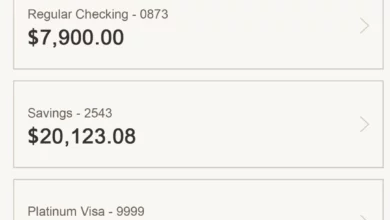How To Transfer From First Bank To Opay Using USSD
First Bank of Nigeria Limited is one of the leading banks in Nigeria with a variety of banking services available to its customers. One of these services is the ability to transfer funds from your First Bank account to Opay wallet using USSD codes.How To Transfer From First Bank To Opay Using USSD
In this article, we will guide you on how to transfer from First Bank to Opay using USSD codes.
👉 Relocate to Canada Today!
Live, Study and Work in Canada. No Payment is Required! Hurry Now click here to Apply >> Immigrate to CanadaStep 1: Dial the USSD code
To transfer funds from your First Bank account to your Opay wallet, dial 894amount*phone number# on your registered phone number.
Read Also: How To Transfer Money From Zenith Bank To First Bank
Step 2: Select the bank
Once you have dialed the USSD code, select option 2 which is “Transfers”.
Step 3: Select the account
Next, select the account you want to transfer the funds from. If you have multiple accounts with First Bank, select the one you want to use for the transfer.
Step 4: Select the recipient’s bank
After selecting the account, you will be prompted to select the recipient’s bank. In this case, select “Opay”.
Step 5: Enter the recipient’s phone number
Enter the phone number of the Opay wallet you want to transfer the funds to. Ensure that the phone number is correct to avoid transferring the funds to the wrong recipient.
Step 6: Enter the transfer amount
Enter the amount you want to transfer to the Opay wallet. You will be prompted to confirm the transaction before it is processed.
Read Also: Fidelity Bank Account Opening Requirements in Nigeria
👉 Relocate to Canada Today!
Live, Study and Work in Canada. No Payment is Required! Hurry Now click here to Apply >> Immigrate to CanadaStep 7: Confirm the transaction
Review the transaction details to ensure that they are correct. If they are, enter your First Bank USSD banking PIN to confirm the transfer.
Step 8: Wait for confirmation
After confirming the transfer, you will receive a confirmation message from First Bank and Opay. The funds will be transferred to the Opay wallet immediately.
Transferring funds from First Bank to Opay using USSD codes is a quick and easy process. By following the steps outlined above, you can transfer funds from your First Bank account to your Opay wallet in just a few minutes. Remember to ensure that you have sufficient funds in your First Bank account before initiating the transfer.
First bank transfer code to check balance
First Bank is one of the leading banks in Nigeria, and it has made banking easier and more convenient with its USSD code service. With the First Bank transfer code, you can perform various transactions, including checking your account balance. In this article, we will guide you on how to check your First Bank account balance using the transfer code.
Read Also: Fidelity Bank Savings Account Maximum Balance in Nigeria
Step 1: Dial the First Bank Transfer Code
To check your account balance using the First Bank transfer code, dial *894# on your mobile device. This is the code for First Bank’s USSD service.NYSC Portal
Step 2: Select the Balance Enquiry Option
After dialing the transfer code, you will see a list of options to choose from. Select the option for “Balance Enquiry.”Check JAMB result
Step 3: Choose the Account to Check Balance
If you have more than one account with First Bank, you will need to select the account you want to check the balance for.Romantic love message
Step 4: Enter Your PIN
Next, you will be prompted to enter your USSD banking PIN. This is the same PIN you use when making transfers and other transactions on the First Bank USSD service.Good morning My Love Message
Step 5: Receive Your Balance
After entering your PIN, you will receive a message containing your account balance.
Checking your First Bank account balance using the transfer code is simple and convenient. Ensure that you have dialed the correct USSD code for First Bank, select the “Balance Enquiry” option, choose the account to check the balance for, enter your USSD banking PIN, and receive your balance. If you encounter any difficulties during the process, do not hesitate to reach out to First Bank’s customer service for assistance.
Read Also: First bank account balance check
First bank transfer code to other banks
In this article, we will guide you on how to transfer from First Bank to other banks using USSD codes.
Step 1: Dial the USSD code
To transfer funds from your First Bank account to other banks in Nigeria, dial 894amount*account number# on your registered phone number.Information guide Nigeria
Step 2: Select the bank
Once you have dialed the USSD code, select option 2 which is “Transfers”.
Step 3: Select the account
Next, select the account you want to transfer the funds from. If you have multiple accounts with First Bank, select the one you want to use for the transfer.
Step 4: Select the recipient’s bank
After selecting the account, you will be prompted to select the recipient’s bank. Choose the bank the recipient’s account is domiciled in.JAMB portal
Step 5: Enter the recipient’s account number
Enter the account number of the recipient. Ensure that the account number is correct to avoid transferring the funds to the wrong recipient.
Step 6: Enter the transfer amount
Enter the amount you want to transfer to the recipient’s account. You will be prompted to confirm the transaction before it is processed.
Step 7: Confirm the transaction
Review the transaction details to ensure that they are correct. If they are, enter your First Bank USSD banking PIN to confirm the transfer.
Read Also: Fidelity Bank Account not Linking – Causes and How to Fix
Step 8: Wait for confirmation
After confirming the transfer, you will receive a confirmation message from First Bank and the recipient’s bank. The funds will be transferred to the recipient’s account immediately.
In conclusion, transferring funds from First Bank to other banks using USSD codes is a quick and easy process. By following the steps outlined above, you can transfer funds from your First Bank account to other banks in Nigeria in just a few minutes. Remember to ensure that you have sufficient funds in your First Bank account before initiating the transfer.Good morning My Love Message
Check JAMB RESULT
Check and Confirm: How much is Dollar to Naira