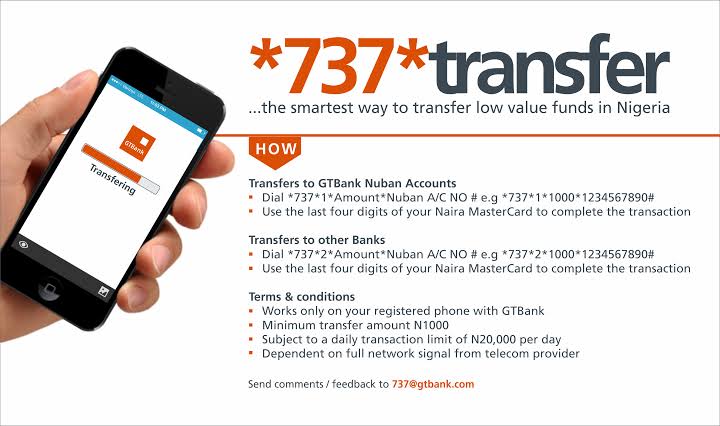
How To Transfer Money From GTBank To Another Bank
GTBank, also known as Guaranty Trust Bank, is a popular Nigerian bank that offers a wide range of financial services, including online banking. With GTBank’s online banking service, customers can easily transfer money to other banks in Nigeria.Information guide Nigeria
Here’s a step-by-step guide on how to transfer money from GTBank to another bank:
👉 Relocate to Canada Today!
Live, Study and Work in Canada. No Payment is Required! Hurry Now click here to Apply >> Immigrate to CanadaStep 1: Log in to your GTBank online banking account To transfer money from GTBank to another bank, you need to log in to your online banking account. You can access the online banking portal by visiting the GTBank website and clicking on the “Internet Banking” tab. Enter your login details to access your account.
Step 2: Select “Transfers” Once you have logged in to your account, select “Transfers” from the menu options.
Step 3: Select “Other Banks” In the “Transfers” menu, you will see various options, including “Own Account Transfer,” “GTBank Transfer,” and “Other Banks Transfer.” Select “Other Banks Transfer” to proceed.
Step 4: Enter the recipient’s details To transfer money to another bank account, you need to enter the recipient’s details, including their bank name, account number, and the amount you wish to transfer. Make sure you enter the correct details to avoid any errors.
Step 5: Confirm the transaction Before you confirm the transaction, ensure that all the details you have entered are accurate. Once you have verified the information, enter your transaction PIN to authorize the transfer.
Step 6: Receive confirmation After you have completed the transaction, you will receive a confirmation message or email from GTBank confirming that the money has been transferred successfully.
How to Transfer Money From GTB to Other Banks Online
Transferring money from GTBank to other banks in Nigeria can be done easily and conveniently using the bank’s online banking platform. Here’s a step-by-step guide on how to transfer money from GTBank to other banks online:How To Transfer Money From GTBank To Another Bank
Step 1: Log in to your GTBank Online Banking Account To transfer money from GTBank to other banks online, you need to log in to your GTBank online banking account. You can do this by visiting the GTBank website and clicking on the “Internet Banking” tab. Enter your login details to access your account.
👉 Relocate to Canada Today!
Live, Study and Work in Canada. No Payment is Required! Hurry Now click here to Apply >> Immigrate to CanadaStep 2: Select “Transfers” from the Menu Once you have logged in to your account, select the “Transfers” option from the menu.How To Do Transfer From UBA To Zenith Bank
Step 3: Select “Other Banks” from the Transfer Options In the “Transfers” menu, you will see various options, including “Own Account Transfer,” “GTBank Transfer,” and “Other Banks Transfer.” Select “Other Banks Transfer” to proceed.
Step 4: Enter the Recipient’s Details Enter the recipient’s bank name, account number, and the amount you wish to transfer. Make sure you enter the correct details to avoid any errors.
Step 5: Enter the Transfer Code Next, enter the transfer code, which is a six-digit code used to authorize the transaction. If you haven’t set up a transfer code before, you can do so by selecting “Manage Transfer Code” and creating a code.UBA Transfer Code Is Not Working – Causes and How to fix
Step 6: Confirm the Transaction Before you confirm the transaction, ensure that all the details you have entered are accurate. Once you have verified the information, enter your transfer code to authorize the transfer.
Step 7: Receive Confirmation After you have completed the transaction, you will receive a confirmation message or email from GTBank confirming that the money has been transferred successfully.
How To Transfer Money From GTBank Without ATM Card
If you do not have your GTBank ATM card, there are still several ways to transfer money from your GTBank account to another account without physically using your card. Here are three ways to transfer money from GTBank without an ATM card:Information guide Nigeria
- GTBank Mobile Banking App: The GTBank mobile banking app allows you to transfer money from your account to any other bank account in Nigeria without using an ATM card. To do this, you need to download the app on your mobile device, register and log in to your account, select the “Transfer” option, and fill in the required details of the recipient’s account. You will also need to authenticate the transaction with a transaction PIN.
- USSD Code: GTBank also offers a USSD code that allows you to transfer money from your account to any other bank account in Nigeria. To do this, dial 7372AmountNUBAN Account Number# from your registered phone number linked to your GTBank account, authenticate the transaction with your 737 transaction PIN, and confirm the details of the transaction.
- Internet Banking: GTBank’s internet banking platform also provides a way to transfer money from your account to any other bank account in Nigeria without an ATM card. To do this, log in to your GTBank internet banking account, select the “Transfers” option, and fill in the required details of the recipient’s account. You will also need to authenticate the transaction with a transaction PIN.NYSC Portal
How To Create GTB Transfer Pin
To create a GTBank transfer PIN, follow the steps below:
- Dial 7375# on the mobile phone number linked with your GTBank account.
- Enter the last 6 digits of your GTBank debit card.
- Enter your preferred 4-digit transfer PIN.
- Confirm your preferred 4-digit transfer PIN.
Once you have completed these steps, your GTBank transfer PIN will be created and you can use it for future transactions. Please note that you will need to have a valid and active GTBank account to create a transfer PIN.
How To Transfer Money From GTB To Palmpay Account
To transfer money from your GTBank account to your Palmpay account, you can follow these steps:
- Log in to your GTBank mobile banking app or visit any GTBank branch.
- Select the “Transfer” option.
- Choose “Other Banks” as the transfer type.
- Enter “Palmpay” as the beneficiary bank name.
- Enter your Palmpay account number as the beneficiary account number.
- Enter the amount you wish to transfer.
- Confirm the details of the transaction and complete the transfer.
Alternatively, you can also use GTBank’s USSD code to transfer money to your Palmpay account by dialing 7372AmountPalmpay Account Number#. Remember to replace “Amount” with the actual amount you wish to transfer and “Palmpay Account Number” with your Palmpay account number.
Please note that there may be charges for this transaction and it’s advisable to confirm with GTBank or Palmpay for the applicable fees.Romantic love message
How to Transfer Money From GTB Mobile App
To transfer money from your GTBank mobile app, you can follow these simple steps:
- Open the GTBank mobile app and log in using your credentials.
- On the app dashboard, select “Transfer” and choose the account you want to transfer from.
- Choose the recipient’s bank or select “GTBank” if you’re transferring to another GTBank account.
- Enter the recipient’s account number or phone number and the amount you wish to transfer.
- Confirm the details of the transaction and enter your four-digit PIN to authorize the transfer.
Once you’ve completed these steps, the money will be transferred to the recipient’s account. Please note that some transactions may require additional security measures, such as a hardware token or a one-time password (OTP), which will be sent to your registered phone number or email address. Also, there may be charges for the transaction, and it’s advisable to confirm with GTBank for the applicable fees.Check JAMB result
How to Transfer Money From GTB Account To Another GTB
To transfer money from your GTBank account to another GTBank account, you can follow these steps:
- Log in to your GTBank mobile app or visit any GTBank branch.
- Select the “Transfer” option.
- Choose “GTBank” as the transfer type.
- Enter the account number of the recipient.
- Enter the amount you wish to transfer.
- Confirm the details of the transaction and complete the transfer.
Alternatively, you can use GTBank’s USSD code to transfer money to another GTBank account by dialing 7371AmountRecipient Account Number#. Replace “Amount” with the actual amount you wish to transfer and “Recipient Account Number” with the account number of the recipient.JAMB portal
Please note that there may be charges for this transaction and it’s advisable to confirm with GTBank for the applicable fees. Also, make sure you have sufficient funds in your account to cover the transfer amount and any associated charges.Good morning My Love Message
Check JAMB RESULT
Check and Confirm: How much is Dollar to Naira








