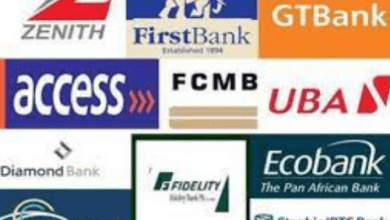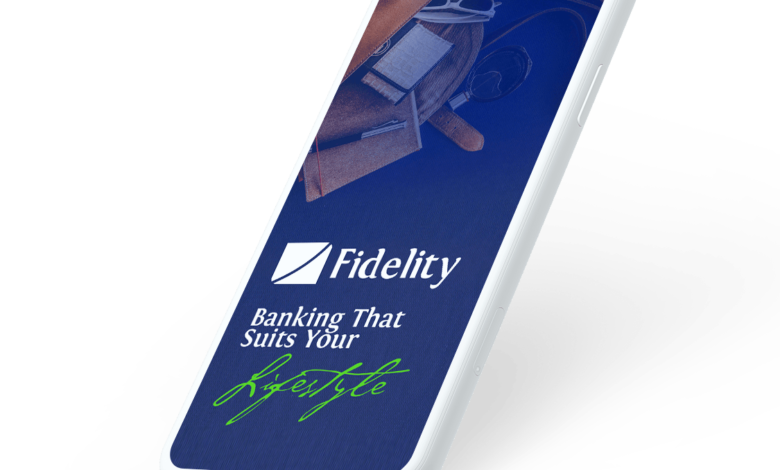
How to Do Transfer on Fidelity Bank App
Fidelity Bank, like many other banks, has made it possible for customers to transfer funds seamlessly through its mobile banking app. With the Fidelity Bank app, customers can transfer money to other Fidelity Bank accounts, other banks, and even non-bank accounts such as mobile wallets.20 Best Hair Clippers in Nigeria and their Prices
In this article, we will provide you with a step-by-step guide on how to transfer funds on the Fidelity Bank app.
👉 Relocate to Canada Today!
Live, Study and Work in Canada. No Payment is Required! Hurry Now click here to Apply >> Immigrate to CanadaStep 1: Download and Install the Fidelity Bank App
The first step in transferring funds on the Fidelity Bank app is to download and install the app on your smartphone. The app is available for both Android and iOS devices and can be downloaded from the respective app stores.19 Best Belts and their Prices in Nigeria and their Prices
Read Also: Fidelity Bank Flip Account Interest Rate
Step 2: Log In to the Fidelity Bank App
Once you have downloaded and installed the app, the next step is to log in to your Fidelity Bank account. If you already have an account with Fidelity Bank, you can use your existing login credentials to log in to the app. If you do not have an account with Fidelity Bank, you will need to register for one first.
Step 3: Navigate to the Transfer Funds Section
After logging in to the app, you will be taken to the dashboard. From there, navigate to the Transfer Funds section. This section is usually located on the bottom menu of the app, and it is represented by an arrow pointing upwards.
Step 4: Select the Type of Transfer
The next step is to select the type of transfer you want to make. Fidelity Bank allows customers to transfer funds to other Fidelity Bank accounts, other banks, and even non-bank accounts such as mobile wallets. Choose the appropriate transfer option for your needs.How to Do Transfer on Fidelity Bank App
Step 5: Enter the Recipient’s Details
After selecting the type of transfer, the next step is to enter the recipient’s details. For transfers to other Fidelity Bank accounts, you will need to enter the recipient’s account number. For transfers to other banks, you will need to enter the recipient’s account number and the bank’s name. For transfers to mobile wallets, you will need to enter the recipient’s mobile number.
Read Also: How to Transfer Money From Fidelity Bank to Mobile Money
Step 6: Enter the Transfer Amount
After entering the recipient’s details, the next step is to enter the transfer amount. Enter the amount you wish to transfer, making sure to double-check the figure before proceeding.
👉 Relocate to Canada Today!
Live, Study and Work in Canada. No Payment is Required! Hurry Now click here to Apply >> Immigrate to CanadaStep 7: Confirm the Transaction Details
Once you have entered the transfer amount, you will be prompted to confirm the transaction details. Double-check the recipient’s details and the transfer amount before proceeding.
Step 8: Authorize the Transaction
The final step in transferring funds on the Fidelity Bank app is to authorize the transaction. Depending on your mobile device’s security settings, you may be required to enter a one-time password (OTP) or use biometric authentication to authorize the transaction.
Read Also: Fidelity Bank Corporate Account Opening Online – Step-by-Step Guide
Step 9: Receive Transaction Confirmation
Once the transaction is authorized, you will receive a transaction confirmation on the app. The confirmation message will contain details such as the transaction reference number, the amount transferred, and the recipient’s details. You may also receive an SMS notification containing the same details.
Step 10: Check Your Account Balance
After completing the transfer, it is advisable to check your account balance to ensure that the transfer was successful and that your account balance reflects the transferred amount.
Fidelity token app
In this article, we will provide you with a detailed guide on how to use the Fidelity Token app.
Step 1: Download and Install the Fidelity Token App.
The first step in using the Fidelity Token app is to download and install the app on your smartphone. The app is available for both Android and iOS devices and can be downloaded from the respective app stores.
Step 2: Log In to Fidelity Online Banking
Once you have downloaded and installed the Fidelity Token app, the next step is to log in to Fidelity Online Banking. If you already have an account with Fidelity Bank, you can use your existing login credentials to log in to the online banking platform. If you do not have an account with Fidelity Bank, you will need to register for one first.
Step 3: Navigate to the Token Registration Section
After logging in to Fidelity Online Banking, navigate to the Token Registration section. This section is usually located under the Security tab on the online banking platform.Romantic love message
Read Also: Fidelity Bank Wire Account and Routing Number
Step 4: Register Your Device
To use the Fidelity Token app, you need to register your device on Fidelity Online Banking. Click on the “Register Device” button and follow the prompts to register your device.
Step 5: Generate One-Time Passwords
After registering your device, you can start generating one-time passwords using the Fidelity Token app. Launch the app on your device, enter your Fidelity Online Banking login credentials, and tap on the “Generate OTP” button to generate a one-time password.Good morning My Love Message
Step 6: Authenticate Transactions
When carrying out transactions on Fidelity Online Banking, you will be prompted to enter a one-time password generated by the Fidelity Token app. Launch the app, enter your login credentials, and generate a one-time password. Enter the one-time password on the online banking platform to authenticate the transaction.
Step 7: Log Out of Fidelity Online Banking and the Fidelity Token App
After carrying out your transactions, it is essential to log out of Fidelity Online Banking and the Fidelity Token app to ensure that your account is secure.
Conclusion
The Fidelity Bank app offers customers a quick and convenient way to transfer funds to other accounts, other banks, and non-bank accounts such as mobile wallets. By following the steps outlined above, you can easily transfer funds using the Fidelity Bank app, ensuring that your transactions are completed seamlessly and securely.
It is essential to ensure that you have a secure mobile device and that you protect your login credentials to avoid unauthorized access to your account. Additionally, you should always double-check the recipient’s details and transfer amount before authorizing the transaction.
Using the Fidelity Bank app, you can carry out your banking transactions at your convenience, avoiding the stress and hassle of physically visiting a bank branch.NYSC Portal
Finally, the Bank Token app is a security feature that provides an additional layer of protection to customers’ online banking transactions. By following the steps outlined above, you can use the Fidelity Token app to generate one-time passwords and authenticate transactions carried out on Fidelity Online Banking.
Read Also: How to change fidelity bank transfer pin
It is essential to keep your Fidelity Token app login credentials secure and to log out of the app and Fidelity Online Banking after carrying out your transactions. By doing so, you can ensure that your account is protected from unauthorized access, providing you with peace of mind when carrying out your banking transactions.
Check JAMB RESULT
Check and Confirm: How much is Dollar to Nair