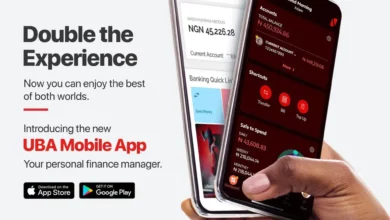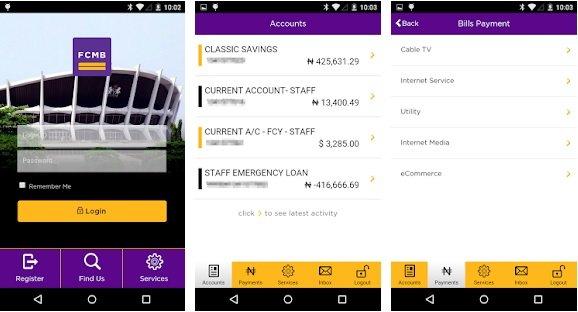
FCMB transfer app download – How to download FCMB app for Android and iPhone
FCMB (First City Monument Bank) is one of the leading financial institutions in Nigeria. The bank offers a range of financial services to its customers, including mobile banking. The FCMB transfer app is a mobile application that enables customers to make transactions using their smartphones. In this article, we will explore how to download the FCMB transfer app and its features.Information Guide Nigeria
To download the FCMB transfer app, follow these steps:
Step 1: Go to the Google Play Store or Apple App Store on your smartphone.
👉 Relocate to Canada Today!
Live, Study and Work in Canada. No Payment is Required! Hurry Now click here to Apply >> Immigrate to CanadaStep 2: Search for “FCMB Mobile Plus” or “FCMB Transfer App.”
Step 3: Click on the “Download” button to start the download process.
Step 4: Once the download is complete, open the app and follow the prompts to set up your account.
Step 5: If you already have an FCMB mobile banking account, log in using your login credentials. If you don’t have an account, follow the prompts to create one.FCMB transfer app download
Read Also: How to transfer money from FCMB to Opay account
The FCMB transfer app has several features that make it convenient for customers to make transactions from their smartphones. Here are some of the features of the app:
- Funds transfer: With the app, you can transfer funds between FCMB accounts, other banks, and even international transfers. The transfer can be made to both individuals and businesses.
- Bill payment: The app also allows you to pay for various bills such as electricity bills, cable TV, internet, and airtime top-up.
- Account management: You can manage your account using the app, including checking your account balance, viewing your transaction history, and setting up standing orders.
- Cardless withdrawal: You can also withdraw cash from an ATM without your ATM card by generating a code on the app.
- Customer support: The app also provides customer support through the app, including chat support and FAQs.
The FCMB transfer app is free to download and use. However, some transactions may attract fees, such as international transfers and bill payments. It’s important to read and understand the terms and conditions of the app before using it.13 Best Black Durags and their Prices in Nigeria
The FCMB transfer app is a convenient way for customers to manage their accounts and make transactions from their smartphones. The app is easy to download and has several features that make it a useful tool for financial transactions. If you are an FCMB customer, we recommend that you download and try the app today.
👉 Relocate to Canada Today!
Live, Study and Work in Canada. No Payment is Required! Hurry Now click here to Apply >> Immigrate to CanadaRead Also: FCMB transfer code to Palmpay – How to transfer from FCMB to Palmpay
How to download the FCMB app for PC
FCMB, also known as First City Monument Bank, is a leading financial institution in Nigeria that offers a wide range of banking services to its customers. In order to make banking easier and more convenient, FCMB has developed a mobile banking app that can be downloaded and used on a PC. In this article, we will guide you on how to download the FCMB app for PC.
Step 1: Check your PC requirements Before you begin the process of downloading the FCMB app for PC, you need to make sure that your PC meets the minimum requirements for the app. The FCMB app is compatible with Windows 7, 8, and 10, and requires a minimum of 2GB RAM and 500MB of free disk space.
Step 2: Download an Android Emulator The FCMB app is designed for mobile devices and cannot be downloaded directly onto your PC. To use the app on your PC, you will need to download an Android emulator, which is software that allows you to run Android apps on your PC. There are many different Android emulators available online, but one of the most popular is BlueStacks. To download BlueStacks, visit the official website and click on the “Download BlueStacks” button.10 Best Apple Phones and Tablets in Nigeria and their prices
Step 3: Install BlueStacks Once you have downloaded the BlueStacks installer file, double-click on it to begin the installation process. Follow the on-screen instructions to complete the installation. This process may take several minutes depending on your PC’s specifications.
Step 4: Launch BlueStacks After the installation is complete, launch BlueStacks by double-clicking on the icon on your desktop or in your start menu. When you launch BlueStacks for the first time, you will need to sign in with your Google account. If you do not have a Google account, you will need to create one.
Step 5: Download the FCMB app Once you have signed in to BlueStacks with your Google account, open the Google Play Store and search for “FCMB”. Select the official FCMB Mobile Banking app from the search results and click on the “Install” button. The app will begin to download and install on your PC.NYSC Portal
Read Also: FCMB transfer code to kuda – How to transfer from FCMB to kuda Bank
Step 6: Launch the FCMB app Once the FCMB app has finished installing, you can launch it from within BlueStacks. The app will open just like it would on a mobile device, and you can use it to access your FCMB account and perform a wide range of banking transactions.
Downloading the FCMB app for PC is a simple process that can be completed in just a few easy steps. By using an Android emulator like BlueStacks, you can enjoy all the benefits of mobile banking on your PC, making it easier and more convenient to manage your finances.
How to use FCMB mobile app
FCMB (First City Monument Bank) is a leading financial institution in Nigeria that offers a range of banking services to its customers. In order to make banking more convenient for its customers, FCMB has developed a mobile banking app that can be downloaded and used on smartphones and tablets. In this article, we will guide you on how to use the FCMB mobile app.105 Good Morning My Love Messages
Step 1: Download and install the FCMB mobile app
To use the FCMB mobile app, you first need to download and install it on your smartphone or tablet. The app is available for both Android and iOS devices and can be downloaded from the Google Play Store or the App Store, respectively. Once you have downloaded and installed the app, launch it to get started.
Read Also: FCMB transfer customer care number – How to contact FCMB customer care
Step 2: Register for mobile banking
If you are a new FCMB customer and have not registered for mobile banking yet, you will need to do so before you can use the app. To register, launch the app and click on the “Register” button. Follow the on-screen instructions to register your account for mobile banking.200 Romantic Love Message For Her
Step 3: Login to the app
Once you have registered for mobile banking, you can log in to the app using your FCMB account details. Simply enter your username and password, and click on the “Login” button. If you have forgotten your login details, you can use the “Forgot Password” feature to reset your password.
Step 4: Use the app
The FCMB mobile app offers a range of features that make banking more convenient for customers. Some of the key features include:
- Account balance inquiry: You can check your account balance directly from the app, without the need to visit a branch or ATM.
- Fund transfers: You can use the app to transfer funds between FCMB accounts, as well as to other bank accounts in Nigeria.
- Airtime and data purchase: You can use the app to purchase airtime and data for yourself and others.
- Bill payments: You can pay bills directly from the app, including utility bills, cable TV subscriptions, and more.
- Card services: You can manage your FCMB debit and credit cards directly from the app, including activating and deactivating cards, setting spending limits, and more.
Read Also: FCMB code to transfer airtime
To use any of these features, simply select the relevant option from the app menu and follow the on-screen instructions.
Step 5: Logout
Once you have completed your banking activities on the app, it is important to log out to ensure the security of your account. To log out, click on the “Logout” button, which is usually located in the app menu.JAMB Portal
Conclusion
Using the FCMB mobile app is a simple and convenient way to manage your finances on the go. With a range of features and functionalities, the app offers a seamless banking experience that is tailored to the needs of FCMB customers. By following the steps outlined in this article, you can easily download, install, and use the FCMB mobile app to take advantage of these features and manage your finances more efficiently.
Check: JAMB RESULT
Check and Confirm: How much is Dollar to Naira