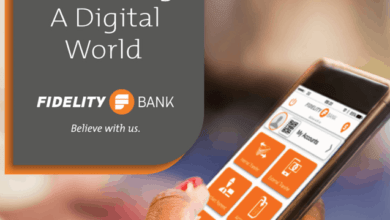How To Reset GTBank Transfer Pin
If you are a GTBank customer and have forgotten or wish to reset your transfer PIN, you can easily do so by following a few simple steps. GTBank (Guaranty Trust Bank) is one of the leading banks in Nigeria and offers a wide range of services to its customers, including online banking and mobile banking.
Resetting your GTBank transfer PIN can be done in three ways: using the GTBank mobile app, via SMS, or by visiting a GTBank branch. Below is a step-by-step guide on how to reset your GTBank transfer PIN using any of these methods.How To Reset GTBank Transfer Pin
👉 Relocate to Canada Today!
Live, Study and Work in Canada. No Payment is Required! Hurry Now click here to Apply >> Immigrate to CanadaAlso Read: Fidelity Bank Domiciliary Account Requirements and How to Open
-
Using the GTBank Mobile App
If you have a smartphone and have downloaded the GTBank mobile app, resetting your transfer PIN is quite easy. Here are the steps to follow:
Step 1: Launch the GTBank mobile app on your smartphone.
Step 2: Login to your account using your username and password.
Step 3: Once you are logged in, click on the “Account” tab at the bottom of the screen.
Step 4: Select “Account Settings” and then click on “Change Transfer PIN.”
Step 5: Enter your old transfer PIN, then enter a new transfer PIN of your choice.
Step 6: Click “Submit” to complete the process.10 Best Asus Laptops in Nigeria and their Prices
👉 Relocate to Canada Today!
Live, Study and Work in Canada. No Payment is Required! Hurry Now click here to Apply >> Immigrate to Canada-
Via SMS
You can also reset your transfer PIN using an SMS. Here are the steps to follow:
Step 1: Send an SMS to 08076665555 using the phone number linked to your GTBank account.
Step 2: In the SMS, type “RESET [AccountNumber] [OTP]” and send it.
Step 3: You will receive an OTP (One-Time Password) on your phone. Enter this OTP in the SMS, after the account number.
Step 4: Type in your desired new transfer PIN, followed by the last four digits of your ATM card number.
Step 5: Send the SMS.12 Best Turtleneck Sweater in Nigeria and their Prices
Also Read: Fidelity Bank Flip Account Interest Rate
-
Visiting a GTBank Branch
If you prefer to visit a GTBank branch, you can reset your transfer PIN by following these steps:
Step 1: Go to any GTBank branch with your account number, valid ID card, and ATM card.
Step 2: Request a transfer PIN reset form from the customer service representative.
Step 3: Fill out the form with the required information.
Step 4: Submit the form and your valid ID card.
Step 5: Your transfer PIN will be reset, and you will receive a notification via SMS.
In conclusion, resetting your GTBank transfer PIN is easy and can be done using any of the three methods above. It is essential to keep your transfer PIN safe and secure to protect your account from unauthorized access.
Also Read: How to Transfer Money From Fidelity Bank to Access Bank
How to create a GTB transfer pin
-
Using the GTBank Mobile App
If you have the GTBank mobile app on your smartphone, you can create a transfer PIN by following these steps:
Step 1: Launch the GTBank mobile app on your smartphone.
Step 2: Login to your account using your username and password.
Step 3: Once you are logged in, click on the “Account” tab at the bottom of the screen.
Step 4: Select “Account Settings” and then click on “Change Transfer PIN.”
Step 5: Enter a four-digit transfer PIN of your choice.
Step 6: Click “Submit” to complete the process.
Also Read: Fidelity Bank Customer Care Whatsapp Number, Email address, Contacts
-
Using GTBank Internet Banking
If you prefer to use GTBank internet banking to create a transfer PIN, follow these steps:
Step 1: Visit the GTBank internet banking platform (https://ibank.gtbank.com/).
Step 2: Login to your account using your username and password.
Step 3: Once you are logged in, click on “Cards and Cheques” on the left-hand side of the screen.
Step 4: Click on “Card Services” and select “Change Card PIN.”
Step 5: Enter your current ATM card PIN.
Step 6: Create a new four-digit transfer PIN.
Step 7: Click “Submit” to complete the process.
In conclusion, creating a GTBank transfer PIN is a straightforward process that can be done using the GTBank mobile app or via the GTBank internet banking platform. It is important to keep your transfer PIN safe and secure to protect your account from unauthorized access.NYSC Portal
How do I know my 737 pin?
-
Using the GTBank Mobile App
If you have the GTBank mobile app on your smartphone, you can retrieve your 737 PIN by following these steps:
Step 1: Launch the GTBank mobile app on your smartphone.
Step 2: Login to your account using your username and password.
Step 3: Once you are logged in, click on the “Account” tab at the bottom of the screen.
Step 4: Select “Account Settings” and then click on “737.”
Step 5: Click on “Retrieve” to retrieve your 737 PIN.
Step 6: Your 737 PIN will be sent to your registered phone number.
Also Read: How to Transfer Money From Bank of America to Fidelity
-
Via SMS
You can also retrieve your 737 PIN using an SMS. Here are the steps to follow:
Step 1: Send an SMS to 737 using the phone number linked to your GTBank account.
Step 2: In the SMS, type “PIN” and send it.
Step 3: You will receive an SMS containing your 737 PIN.
-
Visiting a GTBank Branch
If you prefer to visit a GTBank branch, you can retrieve your 737 PIN by following these steps:
Step 1: Go to any GTBank branch with your valid ID card.Good morning My Love Message
Step 2: Request a 737 PIN retrieval form from the customer service representative.
Step 3: Fill out the form with the required information.
Step 4: Submit the form and your valid ID card.
Step 5: Your 737 PIN will be retrieved, and you will receive a notification via SMS.
In conclusion, you can retrieve your 737 PIN using the GTBank mobile app, via SMS, or by visiting a GTBank branch. It is important to keep your 737 PIN safe and secure to protect your account from unauthorized access.
How to use 737 pin different from atm pin
A 737 pin is a unique 4-digit code used by some airlines to authenticate passengers when accessing their booking information or making changes to their reservations. It is not related to financial transactions or accessing bank accounts.Romantic love message
An ATM pin, on the other hand, is a 4- to 6-digit code used to authenticate the cardholder when making transactions at an automated teller machine (ATM) or point of sale (POS) terminal. The ATM pin is related to accessing bank accounts and conducting financial transactions.
It’s important to keep both pins secure and not share them with anyone to protect your personal information and prevent unauthorized access.
Why is GTBank USSD code not working
- Network issues: Sometimes, the USSD code service may not work due to network problems. You can try again later when the network is stable.
- Insufficient balance: If you don’t have enough balance in your account, you may not be able to perform transactions using the USSD code.
- Wrong USSD code: Ensure that you are dialing the correct USSD code for the transaction you want to perform. Dialing the wrong code could result in an error.
- Technical issues: There may be some technical issues with the USSD service. In such cases, you can contact the bank’s customer care or visit the nearest branch for assistance.
If you have tried all the above and the USSD code still isn’t working, then it’s best to contact GTBank customer service for further assistance.
How to transfer money from GTBank without an ATM card
There are several ways to transfer money from GTBank without an ATM card. Here are some of the most common methods:
- GTWorld Mobile App: You can transfer money using the GTWorld mobile app. Download the app from the Google Play Store or Apple App Store, register, and log in to your account. Then, click on the “Transfers” icon on the app and select “Other Banks.” Follow the prompts to complete the transfer.
- Internet Banking: GTBank’s Internet Banking platform allows you to transfer money to other banks in Nigeria. Visit the GTBank Internet Banking portal and log in to your account. Click on the “Transfers” tab, select “Other Banks,” and follow the prompts to complete the transfer.
- USSD: You can use GTBank’s USSD code, *737#, to transfer money to other banks. Dial *737# from the phone number associated with your GTBank account, select “Transfer,” and follow the prompts to complete the transfer.
- Quick Credit: If you have a Quick Credit account with GTBank, you can transfer money to other banks directly from your Quick Credit account.
Note that some of these methods may require you to set up a transfer PIN, which can be done through GTBank’s online banking or mobile app.JAMB portal