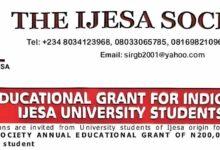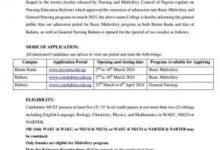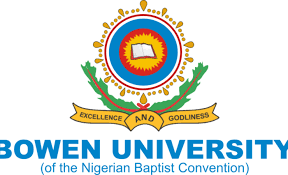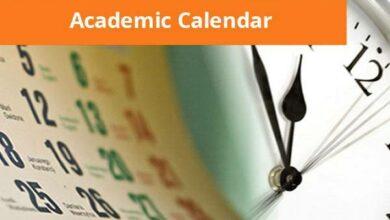How to upload WAEC on JAMB Portal
How to upload WAEC on JAMB Portal – If you have ever written the Joint Admissions and Matriculation Board (JAMB) examination, you’ll know by now that JAMB will not give admission to candidates who have yet to upload their WAEC results on the JAMB portal. Are you an aspiring student for education at higher institutions?
Then you definitely have to take the Joint Admissions and Matriculation Board (JAMB) examination. There are several requirements needed to register for the JAMB examination, and one of the requirements is for you to upload your O’Level results on the JAMB portal.
👉 Relocate to Canada Today!
Live, Study and Work in Canada. No Payment is Required! Hurry Now click here to Apply >> Immigrate to CanadaYour O’Level result can either be your WAEC result, WAEC GCE result, NABTEB result, NECO result, or any other results acceptable by Nigerian tertiary institutions. Although the WAEC result and other documents are usually uploaded during the UTME/DE registration, you may be delayed due to some specific reasons such as students who have yet to take the WAEC examination, or their WAEC result is yet to be released.
If you fall under any of these categories, JAMB has provided a solution for you, which is the Awaiting Result (A/R) option. This option allows you to complete your UTME registration while leaving the O’Level result space blank.
However, upon completion of your WAEC examination, and collection of your WAEC result, you are required to go back and fill the result on the JAMB portal. Unfortunately, some students fail to do this, resulting in them failing to get admission into higher institutions. If you’re yet to upload your WAEC result on the JAMB portal, I recommend you do that now. Don’t know how? No need to worry, I’ll be guiding you on how to successfully upload your WAEC result on the JAMB portal. Simply follow the instructions below and your result will be successfully uploaded.Information Guide Nigeria
How to upload your WAEC result on the JAMB Portal
There are two methods you can use to upload your WAEC result on the JAMB portal. You can either upload it using your smartphone or at a JAMB accredited Centre. To upload your WAEC result at a JAMB CBT Centre or Café follow the steps below:
Read Also: Is NIN Compulsory for Jamb 2023
1. Visit any JAMB approved Centre or Café
There are numerous JAMB-approved CBT Centre of Café, simply look for the closest to where you are. Remember, do not go to any CBT Centre that has not been accredited by the Joint Admissions and Matriculation Board (JAMB). Have you gotten an accredited JAMB Centre in mind already? Good. Now head to the JAMB Centre with a hard copy of your WAEC result.
Read Also: How to Upload NECO Result on Jamb Portal
2. Inform the attendant about what has brought you there
At the JAMB CBT Centre, there are several issues being addressed there such as change of course or institution, correction of data, uploading of results, etc. Hence, upon getting to the JAMB Centre you must let the attendant know exactly what brought you there. This will help the attendant to give you the right direction to go and get your problem solved.
👉 Relocate to Canada Today!
Live, Study and Work in Canada. No Payment is Required! Hurry Now click here to Apply >> Immigrate to CanadaRead Also: How to Retrieve NECO Examination Number
3. Start Uploading your WAEC result on JAMB portal
The attendant at the JAMB office will direct you to the room where the uploading of the result is being carried out. Upon getting there you will be required to provide your profile code or email address. After providing them, the hard copy of your WAEC result will then be scanned and uploaded to your JAMB CAPS.
4. Confirm that your WAEC result has been successfully uploaded before leaving
After your WAEC result has been uploaded by the JAMB personnel, make sure you confirm that the WAEC result uploaded has been reflected before leaving the office. We’ve heard of some cases where even after the results have been uploaded, they wouldn’t reflect on the JAMB portal. Hence, before leaving the office check to confirm that your WAEC result has been successfully uploaded. If it has been uploaded, you can leave the JAMB Centre, but if it hasn’t, stay back and inform the JAMB personnel about the situation. It may take some time, but it will eventually reflect.WAEC Result
Read Also: How to Check NECO Result Without Token
How to check if your WAEC Result has been successfully uploaded on JAMB portal
After uploading your WAEC result on the JAMB portal, ensure that you check if the result has been reflected on your JAMB CAPS. To do so, follow the instructions below:
- Step 1: Visit the JAMB portal or go to https://portal.jamb.gov.ng/efacility./.
- Step 2: If you’re using a mobile phone; activate the desktop site version on your browser through the settings option.JAMB Form
- Step 3: Now log in using your email address and password
- Step 4: Click on “Check Admission Status” on the JAMB portal
- Step 5: Click on “Access my CAPS” several options will be displayed
- Step 6: Click on “My O’Level Result” on your JAMB CAPS to confirm if your WAEC result has been uploadedWAEC in JAMB Portal
- Step 7: Now check if your WAEC result has been successfully uploaded.
Note: No Higher institution in Nigeria will process admission for any candidate whose WAEC (O’Level) result has not been uploaded on the JAMB Portal. If you’re JAMB CAPS still indicates “AWAITING RESULT” you will not be given admission into any institution.
Read Also: How Do I Check My NECO Result Without Examination Number
How to upload your WAEC result on JAMB Portal Using your Mobile Phone
To upload your WAEC result on the JAMB portal follow the instructions below:
- Step 1: Visit the WAEC result uploading portal by clicking on https://infoguidenigeria.com/waec-in-jamb-portal/
- Step 2: Scan or Snap your WAEC result and sendJAMB Result
- Step 3: Input your JAMB profile code, full name, and registration number
- Step 4: You will be required to make a payment of 1,000 Naira as a processing fee.
- Step 5: Now wait for the WAEC result to be uploaded. It may take a few minutes.
Note: If the scanned document contains any watermark your result may not be uploaded. Since most phone scanning apps usually add a watermark to the scanned documents it’s better to do it at the JAMB Centre to avoid any complications.
Check and Confirm: How much is Dollar to Naira Today Pounds to Naira Today