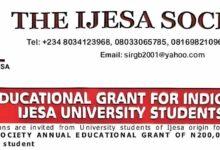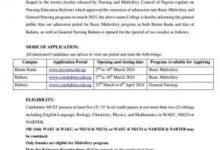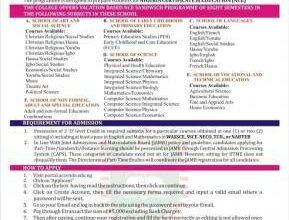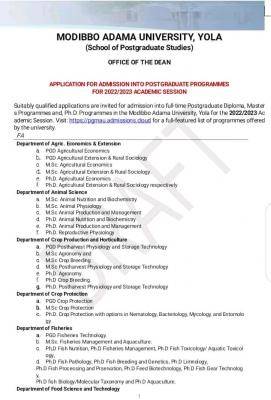
MAUTECH Postgraduate Admission Form 2022/2023 is Out
MAUTECH Postgraduate Admission Form 2022/2023 is Out. The management of Modibbo Adama University has begun the sale of postgraduate application forms for admission into 2022/2023 session. Interested applicants should see details of the available courses and programmes, admission requirements and how to apply below.
Suitably qualified applications are invited for admission into full Postgraduate Diploma, Masters Programmes and, Ph.D. Programmes in the Modibbo Adama University, Yola for the 2022/2023 academic session.
👉 Relocate to Canada Today!
Live, Study and Work in Canada. No Payment is Required! Hurry Now click here to Apply >> Immigrate to Canada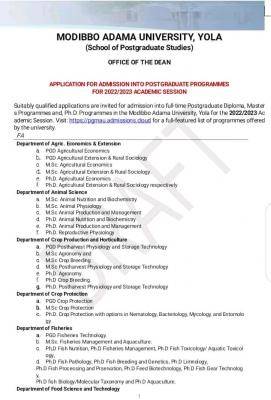
APPLICATION PROCEDURE
1. Log-on to https://pgmau.safsrms.com/
2. Select “Online Application” and the online displayed for completion.
3. Input Personal Data with a valid email address where your login details would be sent. Select the Program Choices with mode of admission. Select also the preferred first and second choice of Program of study available and submit.
4. Login to the supplied email address and search for the mail titled “MODIBBO ADAMA UNIVERSITY OF TECHNOLOGY APPLICATION LOGIN DETAILS” and open to see the generated login username & password to continue the application process.
5. Login into the application portal to make payment for the Online Application using the above login details from the link https://pgmautech.mycportal.com/users/login homepage.
6. To always navigate back to the APPLICATION DASHBOARD from any of the application environment, click on the “Application” tab on the left pane window.
7. After successfully login, click on “Payment” icon to view the session and amount to be paid for the online admission application form. Select “proceed”, and the system routes you to the REMITA payment gateway with the amount required for payment and with the “payer details”. Confirm and make sure the payer details are yours, otherwise close the page and discontinue the payment process, logout again.
8. Once the payer details are confirmed (correct names and email address), click on “Proceed with payment” and select the payment choice (payment with card, pay at bank or USSD, etc.).
👉 Relocate to Canada Today!
Live, Study and Work in Canada. No Payment is Required! Hurry Now click here to Apply >> Immigrate to Canada9. Once payment process is successful, you are return back to the portal and required to “complete your biodata”. Click on Update Biodata and provide the necessary information and uploading a valid passport photograph. NOTE: Compulsory information are asterisk * in RED.
10. Once all necessary information on the bio provided, click on “Next” at the lower part of the right hand side of the page to proceed. The system requires that you to start with the HIGHEST educational qualification and in the case of more than one, to add click on “Add more Institution” for other qualifications. Click on “Next” to proceed.
11. The next page requires that ALL Post Primary Education records are provided and inputted correctly. Also, update your subjects and grades. In cases of more than one sitting, select “add another sitting” to update the records. Click on “save”, when done.
12. The system alerts you to confirm all the supplied details before submitting. Where there is need for review, use the “Edit” button for each of the sections. Click on “Submit” once all supplied details are confirmed. A popup tab warns that once submitted you could no longer edit.
13. Once submission is done, a new tab loads namely, “Assign Referee”. Click on Assign Referee to input the details of the designated referees for the application into the provided sections. Kindly inform the referee(s) ahead to get their consent and their valid email addresses and inform them to expect the referee form for completion. Click on submit once you are done assigning the referees.
14. Another tab “Upload Document” loads once the referee assignment is completed. Click on upload documents to browse to where all the required documents are scanned and saved to upload accordingly. Note that some of the required documents are either in .pdf or .jpeg format and should not be above the stated upload size. Click on submit when all required documents are uploaded. After submission, you can also edit and download to view uploaded files.
15. Click on Application on the left panel
Online Application Dashboard. A new tab “Generate Transcript Request Form” already loaded allows the applicant generates form required to request a Transcript from their former Institution/School. Click on the “Transcript Request Form”, and input all necessary required details and when completed click on “SUBMIT” or “RESET”. Click on “Generate PDF” to generate the Transcript Request Form for printing and onwards submission to the last institution of graduation for onward transmission of your transcript.
16. The last tab that loads is the “Application Status” and this tab summarize all the inputted information, uploaded documents and status of the referee’s response. The final application status is also reflected here when admission is given or otherwise. Click on “Logout” on the left-hand panel to sign application environment.
Check and Confirm: How much is Dollar to Naira Pounds to Naira Rate Today