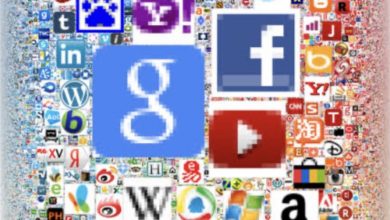Are you suffering from copycat? if yes, you may need to learn how to disable copying functionality on your WordPress blog now. That’s what this post will teach you.
Blogging is becoming more interesting and lucrative as a result, more people are going into it. Hence, there is need to protect the contents of your blogs.
👉 Relocate to Canada Today!
Live, Study and Work in Canada. No Payment is Required! Hurry Now click here to Apply >> Immigrate to CanadaWordPress is a popular platform that enables intending bloggers to set up, own and manage their blogs.
Read Also: How to Write About Me Page on Your Blog
Many people are developing interests in blogging because it’s now lucrative, hence, that’s why there’s a need to properly safeguard the contents of our blogs.
Furthermore, these copycats steal your blog’s contents and use them to develop theirs – so, there is a need to disable copying functionality on your WordPress blog which enable these copycats copy the contents of your blog.
This short piece will focus on step-by-step procedure on how to disable copying functionality on your WordPress blog so as to guard the contents against theft. To disable copying functionality on your WordPress blog, you have to disable right-click and other functionality.
Procedure
There are many WordPress plugins that can be used to achieve this and they include Feed delay, Blog Protector, Copyright notice, Tynt Insight for WordPress, and WP Content Copy Protection. All the plugins mentioned could be used for this purpose, all you need do is to select one and follow the outlined procedure.
So, to disable copying functionality on your WordPress blog, follow the steps below:
Login to your WordPress admin dashboard and click on activate WP Content Copy Protection
👉 Relocate to Canada Today!
Live, Study and Work in Canada. No Payment is Required! Hurry Now click here to Apply >> Immigrate to Canada>> Go to Add New under plugins
>> Search, download and install WP-Copyright-Protection plugin at download link https://wordpress.org/plugins/wp-copyright-protection/
Select the contents to disable (like disable image dragging, disable text selection, disable right-clicking, etc.)
>> Save the settings
>> Click on update
>> Clear your cache memory
Read Also: How to Verify Your Blog in Google Webmaster Tool
After this, you will notice that you will neither be able to right-click nor select text on your blog. Note that the plugin doesn’t require you to configure it before it starts working, just go to Settings and select the parts you wish to protect from copycats.
It works well and helps to protect blogs against theft. Apart disabling your select and copy functionalities, the plugin also disables CTRL + S, CTRL + V, and CTRL + A. You can also enable or disable CSS protection.
Warning: Copyright protection plugins often disable other functionality. Therefore, you should ensure it doesn’t disable important functionality before installation else you don’t activate it.
For example, WP Content Copy Protection may just disable your dropdown menus. This is one precaution you have to note before installing the plugin if you wish to disable copying functionality on your WordPress blog.
Read Also: How to Add a Privacy Policy on Your Blogger or WordPress Blog
Summary
In summary, there are many bloggers (copycats) who derive pleasure in stealing other bloggers’ contents – text and images.
So, you should make effort toward guarding against your blog’s contents being stolen. Remember that you must activate the plugin before it starts working and carefully select the functionality you which to disable.
Also, you will notice that the plugin has no effect on your SEO (Search Engine Optimization).
Discover Now: Top 10 Profitable Niches For Blogging In Nigeria
Most bloggers don’t have a problem with people copying the content of the blogs because they believe they will scare away their potential clients when they protect the contents of their blog, but if you wish to protect your blog’s content, just follow the outlined steps on how to disable copying functionality on your WordPress blog, and trust me, you will be glad you did.