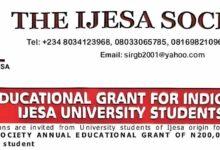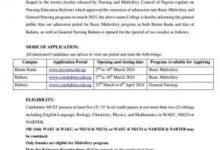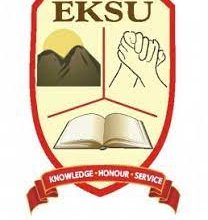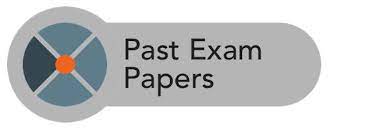How to input WAEC result into Jamb
The Joint Admission and Matriculation Board (JAMB) has made it known to the general public that those who have yet to upload their WAEC or O’Level results should do so now, as the JAMB portal has been made easy and accessible to those who wish to upload input their WAEC results.Information Guide Nigeria
Are you a student, or a tertiary institution aspirant and you don’t know how to input your WAEC result on the JAMB Portal? Worry no more, because with this guide uploading your WAEC result on the JAMB portal will be made easy. Whether it’s your NECO awaiting result or just your WAEC result you wish to upload on the JAMB portal, just follow the guide below and you’ll be done uploading your result without any difficulty.WAEC Result
👉 Relocate to Canada Today!
Live, Study and Work in Canada. No Payment is Required! Hurry Now click here to Apply >> Immigrate to CanadaNote: Your admission will be affected if you do not successfully upload your WAEC or NECO awaiting the result on time. All candidates who filled out awaiting results during their JAMB registration are required to input their results on the JAMB portal.
Read Also: How to Retrieve NECO Examination Number
How to Upload Your WAEC Result on the JAMB Portal
If you used the Awaiting results (A/R) option during your JAMB registration, and you’ve finally gotten your WAEC result, follow the procedures below to input your result on the JAMB portal:How to Check MTN Bonus Balance
Step 1: Visit any JAMB accredited CBT center
There are numerous JAMB accredited CBT centres across Nigeria, visit the one closest to you. Have you got one in mind already? Now head to the office with a hard copy of your WAEC or NECO result.JAMB Result
Step 2: Let the attendant know you wish to upload your result on the JAMB portal
Many people visit the JAMB accredited centre for various reasons such as changing their course/institution, correcting data, etc. Therefore, when you get to the JAMB CBT centre, let the attendant know the reason you’re there. This would help him/her better direct you on where to go to get your issue addressed.How to Connect NIN to Glo SIM
Read Also: How to join WAEC group on WhatsApp
Step 3: Upload your WAEC result on the JAMB portal
After making your request known to the attendant, you will be directed to a room where your request to upload your WAEC result will be addressed. There you will be asked to provide your profile code or email address. After which the hard copy of your WAEC result will be scanned and uploaded to your JAMB CAPS.JAMB Form
Read Also: NECO Scratch Card: How Much is NECO Token for 2022 – How to Buy Token for NECO Result
👉 Relocate to Canada Today!
Live, Study and Work in Canada. No Payment is Required! Hurry Now click here to Apply >> Immigrate to CanadaStep 4: Confirm that your WAEC result has been successfully uploaded
After your WAEC result has been scanned and uploaded on the JAMB portal, ensure that you confirm that the result has been successfully uploaded on the portal. Over the years, there have been complaints of people having uploaded their results but they failed to reflect on the JAMB portal. Hence, make sure you confirm your result has been reflected before leaving the office. If it has been reflected, then you can leave the office knowing you have achieved your set goal. Otherwise, it’s best to stay back and explain the situation to the attendant so it can be rectified.Npower Recruitment
If you wish to upload your WAEC result using your phone, then you must have a scanner with you. Many people have often tried to make use of smartphone scanners to upload their results to the JAMB portal. But as you may have probably noticed, most phone scanning apps usually come with a watermark added to the scanned documents. Which is usually rejected when you try uploading it online. Hence, we recommend that you visit a JAMB accredited CBT centre or cafe to avoid any complications while uploading your results.
Read Also: How to Collect NECO Original Certificate
How to confirm that your WEC result has been uploaded on the JAMB portal
To confirm that your WAEC result has been successfully uploaded to the JAMB portal, follow the steps outlined below. Please note that the procedure is the same for both UTME and Direct Entry candidates.
- Step 1: Visit https://www.jamb.org.ng/efacility_/ and log into your JAMB profile
- Step 2: Search and click on “Check Admission Status” on the JAMB portal
- Step 3: Click on the “Access my CAPS” icon
- Step 4: Click on “My O’level result” to check if your result has been uploaded successfully.
Read Also: How to upload WAEC in JAMB Portal
After confirmation, if the JAMB portal still indicates that your WAEC result is yet to be uploaded, relay the information to the attendant at the JAMB accredited CBT centre. Do not forget that your admission will not be processed if you’re still a candidate with an awaiting result on JAMB CAPS.
Check and Confirm: How much is Dollar to Naira Today Pounds to Naira Today