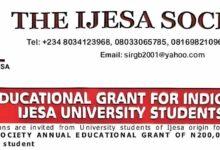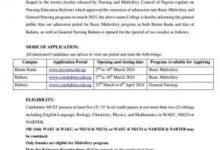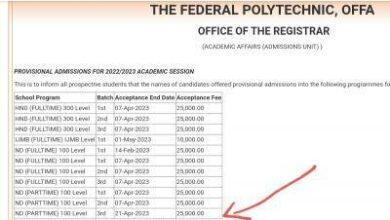How to Log in JAMB CAPS with Registration Number
The Joint Admissions and Matriculation Board (JAMB) created the Central Admissions Processing System (CAPS) in order to automate the admission procedure into tertiary institutions.Information Guide Nigeria
The JAMB CAPS tackles most of the challenges associated with manual approach, and also helps to streamline the admission process. JAMB CAPS eliminates all possibilities of multiple admissions, and provides candidates with information on available choices of institutions and their programmes.How to know JAMB Username and Password
👉 Relocate to Canada Today!
Live, Study and Work in Canada. No Payment is Required! Hurry Now click here to Apply >> Immigrate to CanadaRead Also: How to know JAMB Username and Password
To log in to your JAMB CAPS, you will be required to first create your JAMB profile and obtain your JAMB profile code. To log in to your JAMB CAPS, you will be required to provide your JAMB username and password. In a situation where you’ve lost or forgotten your JAMB username, there is still a way to access JAMB CAPS.Log in JAMB CAPS
Did you know you can log in to your JAMB CAPS using your JAMB registration number and password? Yes, you can. Candidates who do not know their JAMB username are advised to read through today’s post to learn how to log in to their JAMB CAPS using their JAMB registration number.How to Cancel NYSC Registration
Read Also: How to Check Old JAMB Result
How to log in to JAMB CAPS using JAMB Registration Number
To access your JAMB CAPS using your JAMB registration number, follow the steps below:
- Step 1: Open “play store” application on your mobile phone
- Step 2: Search and download the JAMB mobile application
- Step 3: Launch the JAMB mobile app on your phone
- Step 4: Enter your JAMB registration number to login
- Step 5: You’ll be given access to your JAMB CAPS
- Step 6: To check your admission status, navigate to “Check admission status” and click on it
- Step 7: You’ll be required to provide your JAMB registration number and exam year
- Step 8: Your admission status will be displayed on your screen.Npower recruitment
Read Also: How to Check JAMB Phone Number
How to Create your JAMB Profile
If you do not have a JAMB profile yet, you will not be able to register for the JAMB UTME/DE examination. To create your JAMB profile, follow the procedures below:
- Step 1: launch the “messaging app” on your mobile phone
- Step 2: Enter the message “NIN, then space, then your 11-digit NIN number” for example; NIN 65423327861
- Step 3: Now send the message to “55019” or “66019” using your personal phone number
- Step 4: A 10-digit code will be sent to your mobile number, this is your JAMB profile code. The JAMB profile code can be used to purchase the JAMB e-PIN.
- Step 5: Now visit any JAMB-approved centre close to you to complete the procedure
- Step 6: Remember to go with your JAMB profile code, and also purchase the JAMB e-PIN to register for the JAMB UTME/DE exam.WAEC result
Read Also: How to Change JAMB Name
👉 Relocate to Canada Today!
Live, Study and Work in Canada. No Payment is Required! Hurry Now click here to Apply >> Immigrate to CanadaHow to Create your JAMB Profile via USSD Code
To create a JAMB profile, using USSD codes, follow the steps below:
- Step 1: launch the “Call app” on your mobile phone
- Step 2: Dial *55019*1*NIN# and send. For example; *55019*1*65423327861#
- Step 3: After dialing the code, a 10-digit profile code will be sent to your mobile number. This profile code will be used to purchase the JAMB e-PIN.
- Step 4: Now visit any JAMB-approved centre close to you to complete the procedure
- Step 5: Remember to go with your JAMB profile code, and also purchase the JAMB e-PIN to register for the JAMB UTME/DE exam.
Read Also: How to Calculate JAMB Score Over 400
Note: A service charge of N50 will be charged from your airtime balance for the JAMB profile creation.JAMB Result
Check and Confirm: How much is Dollar to Naira today