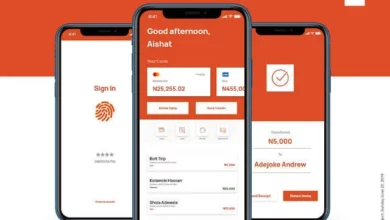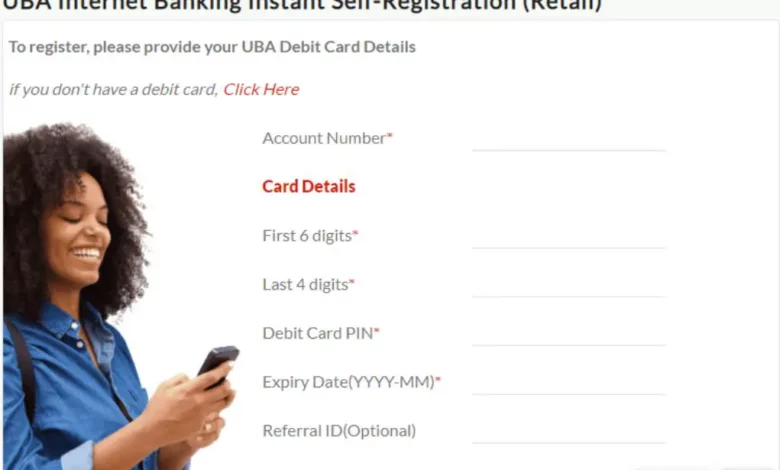
UBA Transfer Registration – How to register mobile transfer in UBA Bank
If you’re looking to register for mobile transfer in UBA bank, you’ve come to the right place. The mobile transfer has become increasingly popular as it provides a convenient and fast way to transfer funds between bank accounts. With UBA bank’s mobile transfer service, you can easily transfer money from your account to any other account, both within and outside the bank. In this article, we’ll provide a step-by-step guide on how to register for mobile transfer in UBA bank.Information Guide Nigeria
Read Also: UBA Bank Transfer App Download – How to download UBA transfer app for android and iOS
👉 Relocate to Canada Today!
Live, Study and Work in Canada. No Payment is Required! Hurry Now click here to Apply >> Immigrate to CanadaHow to register the mobile transfer in UBA Bank
Step 1: Open a UBA bank account
Before you can use UBA bank’s mobile transfer service, you need to have a bank account with them. If you already have an account with UBA, you can skip to the next step. If not, you need to visit any UBA bank branch near you and open an account. You’ll need to provide your personal details, such as your full name, date of birth, residential address, phone number, and valid identification documents such as a National ID card, International Passport, or Drivers License.UBA Transfer Registration – How to register mobile transfer in UBA Bank
Step 2: Link your BVN to your UBA account
The next step is to link your Bank Verification Number (BVN) to your UBA account. The BVN is a unique identifier assigned to every bank account holder in Nigeria, and it is required for all bank transactions. You can link your BVN to your UBA account by visiting any UBA bank branch near you and filling out a BVN linking form. You’ll need to provide your BVN and other personal details such as your account number and phone number.
Read Also: How To Transfer Money From UBA Bank To Another Bank
Step 3: Register for UBA mobile banking
Once you’ve opened a UBA bank account and linked your BVN, you need to register for UBA mobile banking. UBA mobile banking allows you to access your bank account and perform various transactions such as checking your account balance, transferring funds, paying bills, and buying airtime, among others, using your mobile phone. To register for UBA mobile banking, follow these steps:
- Dial *919# on your mobile phone
- Select option 7 (Next) to proceed
- Select option 1 (Register) to begin the registration process
- Enter your UBA bank account number20 Best Air Conditioners in Nigeria and their Prices
- Follow the prompts to create a 4-digit PIN and complete the registration process.
Read Also: How To Do Transfer From UBA To Zenith Bank
Step 4: Activate your UBA mobile transfer
After registering for UBA mobile banking, the next step is to activate your mobile transfer service. To do this, follow these steps:
- Dial *919# on your mobile phone
- Select option 7 (Next) to proceed14 Best Hisense Refrigerators in Nigeria and their Prices
- Select option 3 (Transfer PIN) to set up your transfer PIN
- Enter your 4-digit PIN
- Follow the prompts to set up your transfer PIN.NYSC Portal
Read Also: How To Transfer Money From UBA To Fidelity Bank
Step 5: Start using UBA mobile transfer
Once you’ve activated your mobile transfer service, you can start using it to transfer funds to any bank account in Nigeria. To transfer funds, follow these steps:
👉 Relocate to Canada Today!
Live, Study and Work in Canada. No Payment is Required! Hurry Now click here to Apply >> Immigrate to Canada- Dial *919# on your mobile phone105 Good Morning My Love Messages
- Select option 1 (Transfer) to begin the transfer process
- Enter the recipient’s bank account number
- Select the recipient’s bank from the list of available banks
- Enter the amount you want to transfer
- Enter your transfer PIN
- Follow the prompts to complete the transfer process.200 Romantic Love Message For Her
Read Also: UBA Transfer Code Registration – How to register UBA USSD Transfer Code
Conclusion
The mobile transfer has made banking more convenient and accessible for millions of Nigerians. With UBA bank’s mobile transfer service, you can easily transfer funds from your account to any other account, both within and outside the bank. To register for mobile transfer in UBA bank, you need to have a UBA bank account, link your BVN to your account, register for UBA mobile banking, activate your mobile transfer service, and start using it to transfer funds.JAMB Portal
Following the steps outlined in this article, you can easily register for UBA mobile transfer and enjoy the convenience and speed of transferring funds from the comfort of your home or office.
Check: JAMB RESULT
Check and Confirm: How much is Dollar to Naira