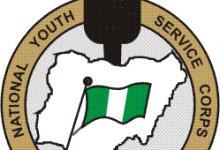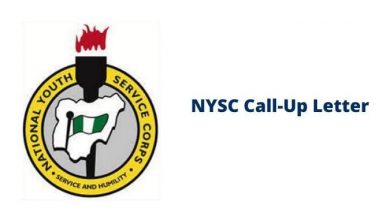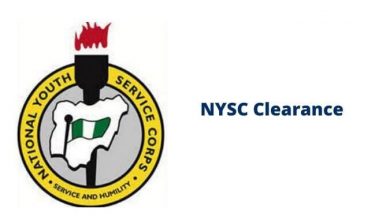How to do NYSC Biometric Registration
During the registration process for the National Youth Service Corps (NYSC) program, prospective corps members are required to capture their biometric data online. However, the management of the National Youth Service Corps has announced that the biometric registration will no longer be done through the Internet browser, rather it will now be done via the NYSC biometric desktop client software.Information Guide Nigeria
Read Also: How to Get NYSC Exemption Letter
👉 Relocate to Canada Today!
Live, Study and Work in Canada. No Payment is Required! Hurry Now click here to Apply >> Immigrate to CanadaIn the past, prospective corps members used the internet browser to capture their biometric data which resulted in numerous failed attempts. Even the successful ones would later have some complications when carrying out further registrations. Hence, the NYSC board moved to introduce the biometric client which would replace the old method for capturing biometric data.How to answer JAMB Question on Computer
The NYSC biometric client is similar to the JAMB biometric software, it is fast, reliable, and has proved to be successful since its introduction on the NYSC portal. Prospective corps member can now capture their biometric data without any form of error or complication. If you wish to do your NYSC biometric registration then this article will help show you how to do it successfully using the NYSC biometric client.NYSC Biometric Registration
Note: To capture your NYSC biometric data you will be required to download and install the NYSC biometric client on your computer system.How to log in JAMB Portal
Read Also: How to Detect a Fake NYSC Certificate
How to Download and Install the NYSC Biometric Client
To download and install the NYSC biometric client software on computer, follow the instructions below:Npower recruitment
- Step 1: Visit the NYSC biometric client portal via Https://NYSC.org.ng/biometricclient/launch.htm
- Step 2: You’ll see the biometric client software, download and install the pre-requisites biometric driver file below. Make sure the file you download is compatible with your operating system.
- Step 3: Choose between the “32 Bit Installation” And “64 bit installation” that is best for your system
- Step 4: Click on install to download the setup.exe file
- Step 5: Now run the downloaded file on your computer system and follow the installation guidelines to set it up
- Step 6: Reboot your computer to complete the process.
- Step 7: After rebooting your computer system, the biometric capture icon will be visible on your computer system
- Step 8: Launch the software by double-clicking on the biometric capture icon and commence your NYSC registration.
Read Also: How to Check NYSC Senate List
Common Installation Errors and How to Avoid them
During the installation process of the NYSC biometric client, most people often encounter errors, some of which are very easy to avoid or fix. To help you enjoy a hitch-free installation process, I’ve outlined the best route to avoid such errors when installing the software.
- Ensure that the internet connection on your computer system is stable and working perfectly
- Do not use any form of special IP configuration when installing the software
- Make sure the pre-requisite software you downloaded is compatible with your windows version (download either the 32 or 64 bit version depending on your computer)
- The best windows software to use the NYSC biometric client is Windows 7.WAEC result
Read Also: How to Check NYSC Mobilization List
👉 Relocate to Canada Today!
Live, Study and Work in Canada. No Payment is Required! Hurry Now click here to Apply >> Immigrate to CanadaHow to Use the NYSC Biometric Client for Your NYSC Registration
After downloading and installing the NYSC biometric client successfully, its time to carry out your biometric registration. To use the NYSC biometric client for your NYSC registration correctly, follow the procedures below:JAMB Result
- To use the NYSC biometric client, you must first create an account on the NYSC registration portal using your email address.
- If you already have an account on the NYSC portal, then proceed to launch the NYSC biometric desktop client on your computer
- Enter your NYSC email address and password into the software login screen
- Click on “Login”
- Confirm the details displayed on the software portal. The details must correspond to your details
- Connect your fingerprint scanner to your computer system
- Capture your fingerprints starting with your two thumbs
- After capturing your fingerprints successfully, repeat the process once again for confirmation
- Save the captured fingerprints.
- After saving the fingerprints, you’ll see the message “Congratulations your fingerprints have been captured”
- You can go back to the NYSC portal to complete your registration.
Check and Confirm: How much is Dollar to Naira today