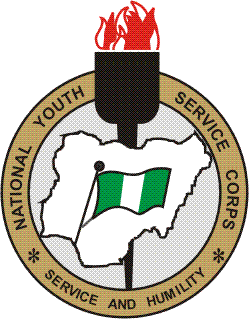During the registration process for the National Youth Service Corps program, Prospective Corps Members usually encounter some errors or make mistakes while inputting their details.How to answer JAMB Question on Computer
Prospective Corps Members who entered wrong information during their NYSC registration will most likely face numerous problems due to the incorrect information. Some may end up not being deployed for the national service, while others may be apprehended for impersonation.NYSC Registration
Read Also: How to Enjoy NYSC Camp
If you entered the wrong information during your NYSC Registration, then you need to apply for a correction of data on the NYSC portal. Luckily for you, the NYSC board has made it possible for Corps member and Prospective Corps Members to edit their NYSC registration and input their correct details even after completing their NYSC registration.Information Guide Nigeria
In today’s post, I’ll be showing you how to edit your NYSC registration. Continue reading to see the procedures.How to Log in JAMB CAPS with Registration Number
Read Also: How to Send Email to NYSC
How to Correct Your Details on NYSC Portal
To edit your details on the NYSC portal, follow the instructions below:
- Step 1: Visit the official NYSC portal via https://www.nysc.gov.ng
- Step 2: Enter your NYSC email address and password to login to your NYSC dashboard
- Step 3: Click on “Apply for Correction” on your dashboard
- Step 4: Fill the form displayed on the screen with your correct details
- Step 5: Click on “Place Request” to submit your application
- Step 6: You will be notified once your request is approved.Npower recruitment
Read Also: How to Know Your NYSC Stream
How to Edit Your Name on the NYSC Portal
To edit your name on the NYSC portal, follow the instructions below:
- Step 1: Visit the official NYSC portal via https://www.nysc.gov.ng
- Step 2: Enter your NYSC email address and password to login to your NYSC dashboard
- Step 3: Click on “Apply for Name Correction” on your dashboard
- Step 4: You will be required to fill the form displayed with your correct details
- Step 5: Click on “Place Request” to submit the form
- Step 6: You will be notified once your request has been approved.
- Step 7: After applying for the correction of name on the NYSC portal, you are expected to contact your tertiary institution to process it and forward to the NYSC board for final approval.WAEC result
Note: The National Youth Service Corps, NYSC does not attend to addition, replacement, or removal of names.
Read Also: How to Print NYSC Exemption Letter
How to Correct Your Date of Birth On the NYSC Portal
To correct your NYSC date of birth, follow the instructions below:
- Step 1: Purchase the WAEC verification pin from any First Bank branch close to you.
- Step 2: Visit the official NYSC portal via https://www.nysc.gov.ng
- Step 3: Enter your NYSC email address and password to login to your NYSC dashboard
- Step 4: Click on “Apply for change of date of birth” on the portal
- Step 5: Enter the WAEC verification PIN into the space provided
- Step 6: Select the WAEC type and year of examination
- Step 7: Enter your WAEC examination number
- Step 8: Click on “Verify”
- Step 9: After verification, click on “Submit”
- Step 10: You will be notified once your request has been approved.JAMB form
Read Also: How to Get a New NYSC Certificate
How to Edit Your Course of Study on the NYSC Portal
To change your course of study on The NYSC portal, follow the instructions below:
- Step 1: Visit the official NYSC portal via https://www.nysc.gov.ng
- Step 2: Enter your NYSC email address and password to login to your NYSC dashboard
- Step 3: Click on the “Correction of Course of study” link on the portal
- Step 4: Fill the form displayed
- Step 5: Select your course of study
- Step 6: Click on “Send request”
- Step 7: You will be notified once your request has been approved.
Note: The approval for the change of course of study is strictly done by your Institution’s Student Affairs Officer.JAMB Result
Check and Confirm: How much is Dollar to Naira today